An Intro to Azure Maps
Azure Location Based Services has been renamed Azure Maps and is now publicly available. Here we take a close look at five sets of location APIs that drive the Azure Maps service as a whole: data visualization; search and geocoding; directions and routing; and time zones and daylight-savings offsets. By combining these services as needed, app-builders can create rich, enterprise-grade experiences with fresh location data and powerful toolsets.
Data visualization
Ricky Brundritt, Program Manager at Azure Maps, along with host Scott Hanselman, recently provided an in-depth tutorial that sheds light on the service’s remarkable capacity for data visualization. Let’s look at a few of Brundritt’s and Hanselman’s key points:
Vector-based rendering
At the outset of the tutorial, host Scott Hanselman points out that in the past, rendering data on digital maps with icons (e.g. pins) led to frustrating slow-downs, not to mention scaling difficulties. However, Brundritt explains that under Azure Maps’ next-generation, vector-based approach, the service is now able to cleanly sidestep the shortcomings of prior data-rendering solutions. In fact, current technology has reached the point that smoothly “rendering tens of thousands of push-pins is not unrealistic.”
Visualizing traffic
One of the most powerful features found in Azure Maps is sophisticated traffic visualizations. These renderings are based on near real-time traffic data that covers 55 countries. The service can visualize at least three different aspects of traffic: relative flow, absolute flow and delays. Visualizing the relative flow of traffic through an area gives users a good overall visual of the fastest and slowest routes. Visualizing the absolute flow and delay approaches, on the other hand, give users an at-a-glance snapshot of the on-the-ground reality at any given time.
Multilingual, fresh data
Global-app builders will be happy to know that Azure Maps, as Brundritt points out, can render data in 27 languages. The service is also dedicated to fresh data, with general updates each week, and traffic updates every five minutes.
Search and geocoding
Azure Search uses REST APIs to give app builders access to a powerful, global, location-based search utility. When integrated into mapping apps, Azure Search provides the engine for address search, fuzzy search and reverse geocoding.
Address search
Azure Search can handle both structured and unstructured address searches, delivering all the sophistication expected of a business-grade search utility in 2018. As Scott Hanselman points out, the service includes a rich, auto-completion functionality that guesses the address you are searching for from the moment you begin to type it. Once you complete your search, the service auto-zooms and pins the precise location of the address on your map. For more structured searches, you can connect with rich location-related information based on structured data entered into various webforms: country code, postal/zip code, subdivision, municipality (e.g. city) and so on.
Fuzzy search
This feature allows you to extract general location-based information for incomplete addresses. Fuzzy search can actually guess what you are looking for, even if you get the zip code wrong, misspell the city, or made another mistake or omission along the way.
Reverse geocoding
The reverse geocoding feature is an expedient for translating a device’s latitude and longitude GPS data into a street address on a map. Azure’s reverse geocoding toolset has the sophistication not only to pinpoint the location, but to trace out the location’s footprint, which proves especially useful for large locations such as parks and stadiums. There is also the closely related Reverse Geocode Cross Street Lookup feature, which returns the nearest cross streets to the location at hand. Returning cross streets is essential for a wide variety of common, practical situations that mapping apps need to address, such as a user waiting on the corner for a ride from a friend.
Point of Interest (POI) search
Azure Search can conduct a POI search either by name, such as Disney World, or by category, such as Amusement park. Once the system returns a POI, it can also surface a rich set of corresponding data. Further, the search service can return other POIs in the vicinity, ranging from national parks to ATMs. The flexibility of POI search is remarkable. During her tutorial, for example, Azure’s Julie Kohler enters “ATM near Los Angeles Convention Center” into the Azure Search field. Her search returns a list of corresponding ATMs in the map’s sidebar, including bank/company names and addresses. At the same time, the map lights up with icons specifying the locations of each nearby ATM. Clicking on any one of the icons triggers the map to zoom in on the corresponding ATM’s precise location. You can even write “near here” and the system will take hereto mean your present location.
Directions and routing
Routing in Azure Maps centers around the robust Directions API, which covers 116 countries. By accessing the Directions API, you can automatically provide your app users with directions and routes for a wide range of circumstances, such as walking or traveling by car.
Waypoints
The Directions API allows for up to 50 waypoints, giving you the freedom to create sophisticated itineraries with up to 50 stops on the way to your final destination. As Hanselman points out, this is particularly useful in an enterprise setting, where transportation logistics often calls for complex routing with lots of stops along the way. However, when dealing with multiple waypoints, it’s not always clear how to sequence them for the most efficient, time-saving trip. This is where the traveling salesman algorithm comes in. The Directions API leverages this time-tested algorithm to determine the most efficient routes connecting multiple waypoints. According to Brundritt, all you need to do is choose to “optimize my waypoints, and it will do it for you.”
Dependencies
In many cases, the best ordering of waypoints will depend on the type of transportation that you’re using. For example, Brundritt points out that if you’re in an electric car and you know the amount of energy that you have left, the Directions API will take that key data into account as input when optimizing your route. The service also takes into account external dependencies, such as traffic, when estimating the time your trip will take and suggesting when you should leave. Finally, taking all these dependencies into account, the system translates your itinerary into simple, turn-by-turn instructions.
Routing for trucks
The Directions API also clearly distinguishes between car and truck routing. As any truck driver knows, trucks (depending on their dimensions and cargo) are limited in their allowed routes. Accordingly, enterprises and truck drivers alike need to be acutely aware of the routes that are off-limits, and those that are safe, for every type of truck. To address these concerns, the Directions API allows users to enter the precise dimensions, weight and load-type of their vehicle into the system. At the same time, the system accounts for “low bridge,” “tight turn” and “flammable load” scenarios.
Time zones and DST
To the frustration of developers of meeting apps and features, there is no fixed and final list of time zones for all locations across the globe. Moreover, daylight savings time (DST) offsets are not universal for any given region or country. For example, many border towns in Mexico are out of sync with the rest of the country during parts of the year. In the U.S., Hawaii and Arizona do not recognize DST. Nor does Puerto Rico. To make matters still more difficult, new laws could change these exceptions, or add more, at any time. Therefore, accessing a static database of time zones and DST data is simply not a reliable option for app builders in 2018. As Kohler points out in her Azure maps time-zone tutorial, the only way to ensure that you’re getting fresh time zone and DST data is to access a live service through an API. This is what Azure Maps provides: live data on the current times recognized by local communities and institutions across the globe. By leveraging the time zone APIs within Azure Maps, app builders can now include reliable in-person and online meeting times into their apps that respect the local “wall time” of all participants.
Getting started with Azure Maps
Like many Azure services, Azure Maps offers a free trial and comes with no up-front fees or termination fees. Rather, Azure Maps pricing follows a flexible, pay-as-you-go model. As a bonus, the service currently offers a combined 250,000 free transactions per month between the map rendering and traffic tiles services. Note that one transaction corresponds to the creation of 15 tiles. For the remaining Azure Maps services, a combined 25,000 transactions per month also comes free. Beyond these thresholds, Azure Maps currently charges 50 cents per 1,000 transactions. As of May, 2018, Azure Maps’ datacenters are available in three Azure regions: East US, West US and West Europe. To get started, simply search on maps from the main search bar within the Azure Portal. Then click on Azure Maps Accounts in the results. Next, you may want to try the team’s 5-Minute Quickstart for creating an interactive search map; or you might prefer one of the team’s detailed step-by-step tutorials.
To learn more about Azure services bringing change to the cloud computing landscape in 2018, contact us.